DrSleep2th
Hello, thanks for your feedback.
You can switch to beta version 1.1.9. This version will allow you to switch to the previous image with one click. Also, when the image is in pause mode, you don't need to set fast-forward time. You can just click the "Next" button to move the next image.
On Quest store, login your Meta account, find SKYBOX VR Player, scroll down the page, then you will find "Version", please click the dropdown menu to select "v1.1.9 Release: 1.1.9".
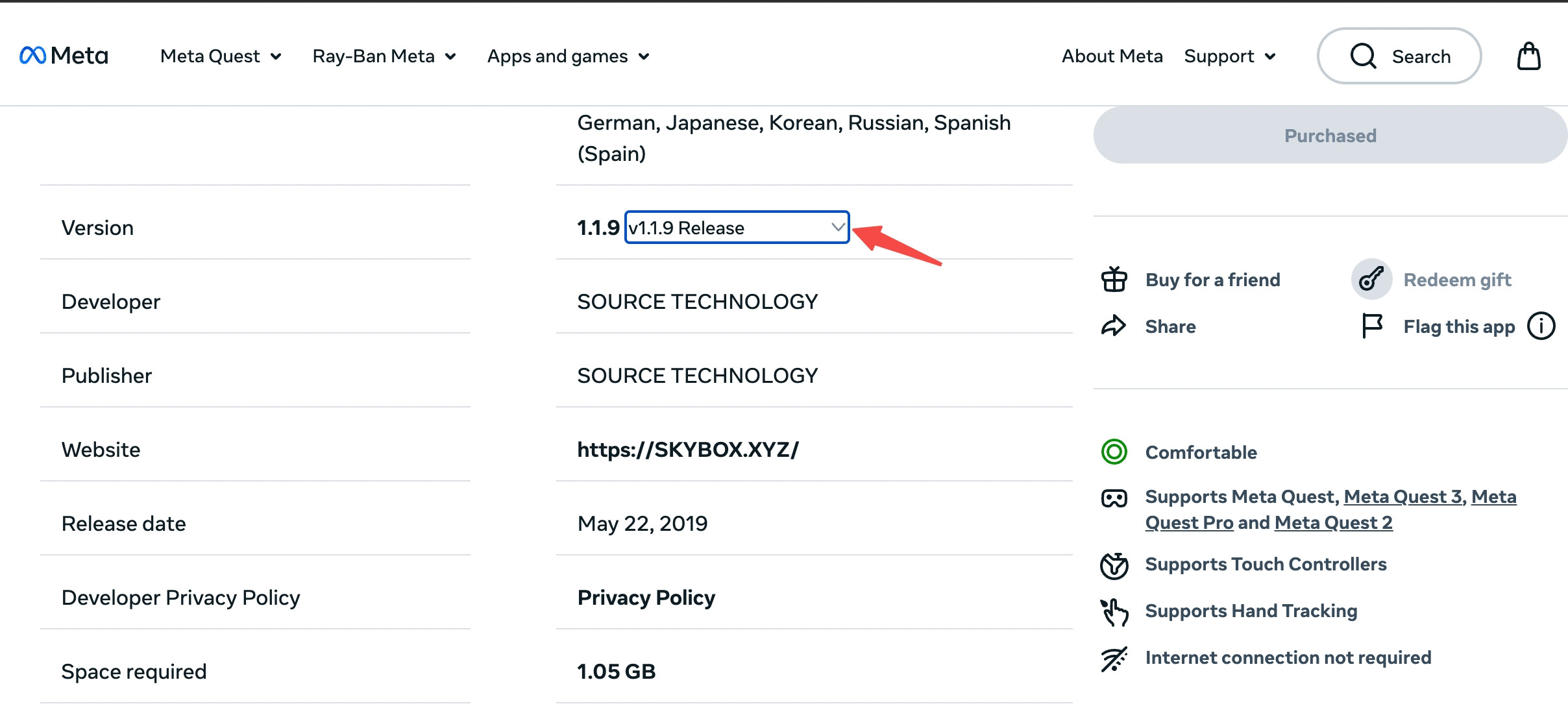
On your Quest, find SKYBOX VR Player in your App Library, click the three dots on the upper-right corner of SKYBOX. Then you will find the Update button. Just click it and wait for the installation.