shinviroz
Hello,
Thanks for your feedback.
Please make sure you have already turned on SMB File Sharing on your PC, then you can go to SKYBOX's Network channel to access your SMB share with your Local Account or Microsoft Account.
If you use a Microsoft account, please input the email address and password of your Microsoft account to access your SMB share.
If you use a local Windows account, please input your local account username and the password you use to login to Windows.
To turn on SMB file sharing on your PC:
Right-click the folder you want to share, and select Properties, then click Sharing > Advanced Sharing > tick "Share this folder", and set the "Limit the number of simultaneous users" to 20. Then click Permissions, make sure "Everyone" or your Microsoft/Local Account is in the Share Permissions list. Then you should be able to access the shared folder in SKYBOX's Network channel.
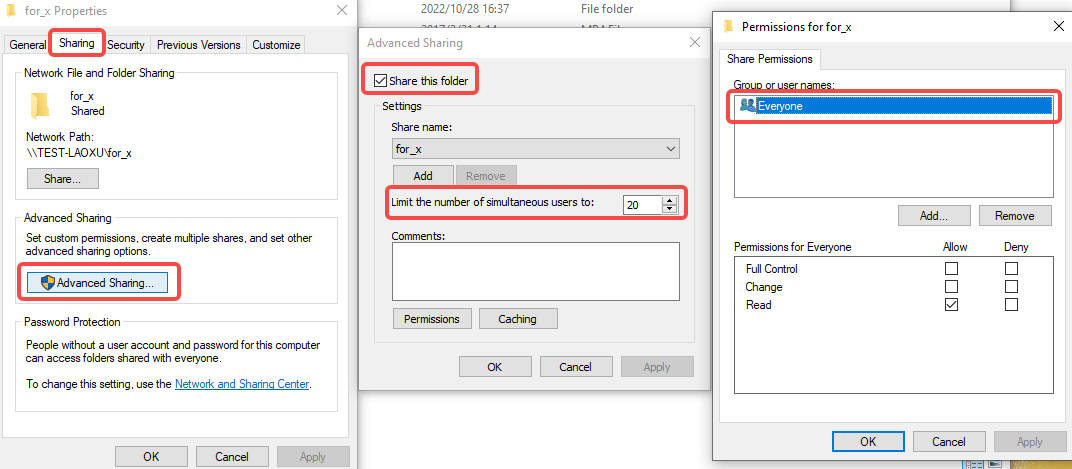
To create a local account with password:
- Select Start > Settings > Accounts and then select Family & other users. (In some versions of Windows you'll see Other users.)
- Next to Add other user, select Add account. (In Windows 10 you may see Add someone else to this PC.)
- Select I don't have this person's sign-in information, and on the next page, select Add a user without a Microsoft account.
- Enter a user name, password, or password hint(or choose security questions) and then select Next.
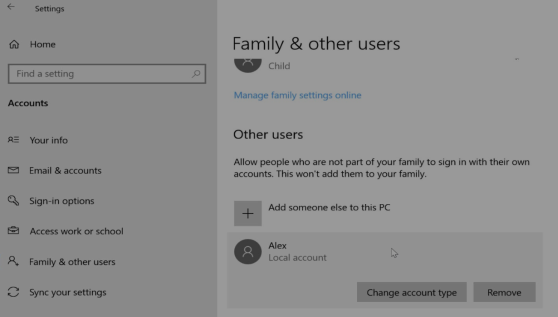
About how to turn on SMB File Sharing on a Mac, please check this article.
Hope that helps.